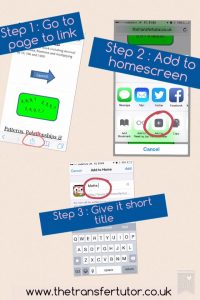Summary / Quick Links To All Questions:
- I’ve paid through Paypal – what now?
- How do I know which licence is right for me?
- I don’t see the App on the App-Store?
- I’m not receiving the progress emails.
- How can I find out more about The Transfer Tutor?
- Can I change my username once it’s been set up?
- If I purchase through my phone can my child access the quizzes on their tablet?
- Does my child need to have Facebook to use this?
- How can I find out how my child is doing in the tests?
- How do I sign up for The Transfer Tutor quizzes?
- Can I buy even though I don’t have a Paypal account?
- Are there any bulk discounts for schools?
- Is there anywhere I can read customer reviews?
- I’m on an iPhone or iPad, can I make this look like an App?
I’ve paid through Paypal – what now?
OK, so once you pay you get an automatic email which has a link that will allow you to choose a username and password. This email will be sent to the email linked to your Paypal. If you don’t see this immediately, please check your spam/junk folder as 99% of time, for people with this issue, they find it there.
However, if you can’t find this, contact me – preferably through Facebook messenger, but email or phone are also fine – and I’ll get you set up right away. Once you have set up the username and password, you just Sign In and you’re off.
How do I know which licence is right for me?
All the licences have a set expiry date. Consider when your child is doing the SEAG test and buy the appropriate licence. You may also want to factor in if there is a younger siblings, as extra years only cost another £15 each. Further details on all the licences can be found here.
I don’t see the App on the App-Store?
The Transfer Tutor is an app but it’s a web-based app which works from a website and not the traditional type that only works on Android or Apple device which it was downloaded onto. The real beauty of this type, is that it will work on ANY device, including a computer – and you don’t have to download anything. So all you have to do is access the quizzes from an Sign In Page and once the child is set up, they can sign in to the quizzes at school, on their own device or on mum’s phone in the car etc.
In addition, for easy access, almost all devices will let you set up shortcuts from the site and put an App Box in the Homepage. For example, check out the instructions at the bottom of this link for an iPad or iPhone. I trust that helps. ?
I’m not receiving the progress emails.
My guess is that they are drifting into your junk / spam folder so have a check in there first.
Also, the leaderboard will only show if the device display is large enough so it might struggle on a very small phone.
However, if you’re using a normal sized device and can’t find them, please feel free to drop me a message via the Contact Us page.
How can I find out more about The Transfer Tutor?
Simply go to the The Transfer Tutor Explained page and all the features will be covered there, including the buttons to purchase.
Can I change my username once it has been set up?
Unfortunately, it is not possible for you to change your username once it has been selected, but I can do it! Behind the scenes I will have to delete your account and set you up a new one but that is ok and I’m happy to oblige. To proceed, please complete this quick form and I’ll get you sorted asap.
If I purchase through my phone, can my child access the site on their tablet?
Absolutely. When you register you’ll set up your own username and password, then you simply access The Transfer Tutor site from any device using your sign-in details. All progress will then be tracked from the same account.
Does my child need to have Facebook to use this?
No, these questions are built using website software so Facebook is just the Business Page and provides updates to parents.
How can I find out how my child is doing in the quizzes?
When your child completes a quiz you’ll get an email informing you of the quiz title and the percentage they achieved. This way you should be able to identify weak areas that perhaps needs some additional focus.
How do I sign up for The Transfer Tutor quizzes?
Simply click on this link Signing Up it will take you to a page where you can click on the Buy Now buttons to proceed to purchase.
Are there any bulk discounts for schools?
Yes, I have been working with a number of schools and offering significant discounts by simply registering the school. If you work in a school and want to explore this, you can do this quickly and easily by filling out this:
– School Registration Form.
Can I read previous customer reviews?
Absolutely, you can have a browse through the independent reviews on the Google Reviews and Facebook Reviews Page, and I’ve included a few comments below.
- “Transfer tutor has been recently launched, I have my first child going through the transfer this year and with technology being the ‘in’ thing now it is a great way to get him to do extra work. Working so far so long may it last. Would highly recommend this for children going through the transfer.” Mairead
- “My son just adores these quizzes and it is the only thing I can get him to do! Before this there were tears and tantrums trying to get him to do the normal paper tests but now it’s much more relaxed and I know he’s learning. The hints are good too and he uses these to learn for the next time.” Joanne
- “This is absolutely fantastic for children preparing for transfer tests. The fact it is accessible on tablet/ phone makes it so much more appealing to children and more enjoyable. Fully recommend it.” Mary
I’m on an iPhone or iPad, can I make this look like an App?
Yes, on most devices you can create a link to any website and store this on your homepage. That way, an app-looking box is created and my recommendation is that one is set up for Maths and one for English. This process will vary depending on the device, but for the iPad / iPhone the process is:
- Open Safari and go to the page for Maths Practice (or English).
- Look at the bottom on this webpage and at the bottom of this page you’ll see a box with an arrow pointing upwards – click on this.
- A number of options will pop up and one of them will be ‘Add to Homescreen’. Click on this.
- A long title will appear and simply delete this and type in Maths (or English).
- You’ll now see this on the homescreen.
The picture belows shows this in the 3 key steps needed.